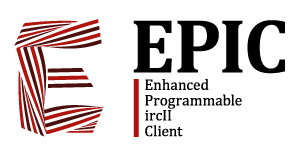Table of Contents
# $EPIC: lastlog_command.txt,v 1.10 2009/11/19 08:34:18 jak Exp $
Synopsis:
lastlog [-] [-<option>] [-<level>] [–<level>] [-mangle <descr>] [<pattern>] [<number of entries> [<start>]]
Description:
The client keeps a copy of everything displayed to your windows in the lastlog buffer. The LASTLOG command allows you to grep through this buffer and have items re-displayed to your window. The size of the lastlog buffer is per-window and controlled by set lastlog or window lastlog. The levels that are saved in the buffer are per-window and controlled by set lastlog_level or window lastlog_level.
For backwards compatibility reasons, up to three non-option arguments are acceptable:
- If the first option specified is not a number, then it is treated as if it were the argument to the -LITERAL option. This MUST be the first non-option argument.
- The first number is the number of lines to look at.
- The second number is the position in the lastlog to start at.
Options:
| Option | Behavior |
|---|---|
| - | Do not display the “Lastlog:” and “End of Lastlog” lines. |
| -literal <string> | Show lines that contain this literal string. |
| -regex <string> | Show lines that match this regular expression. |
| -target <#chan|nick> | Show lines that were sent to or came from the target. |
| -max <num> | Show only the first <num> lines that match. |
| -mangle <types> | Output is mangled by specified mangle types. |
| -skip <number> | Skip this many leading lastlog entries |
| -number <number> | Start at the <number>th recent entry |
| -context <B[,A]> | Show <B> lines before and after (or B lines before and A lines after) each match |
| -file <filename> | Write the results to a file instead of displaying to the window |
| -separator <str> | When using -context, use this as the separator between matches instead of “—” |
| -reverse | Show all lines in reverse order; from the END to the BEGINNING. |
| -<LEVEL> | Only show lines for the given level. This is done cumulatively, so you can specify as many levels as you want. |
| –<LEVEL> | Do not show lines for the given level. This is done cumulatively. |
| -rewrite <string> | Rewrite each line before it is displayed (see below) |
| -window <windesc> | Search the lastlog of <windesc> instead of the current window |
Examples:
The simplest use of the command just redisplays everything:
/lastlog
But that's not terribly useful. Usually you do it because you want to see only references to a string, such as your nickname:
/lastlog hop
You can double quote the string if it has spaces:
/lastlog "help me"
You can filter a string based on the “target”, which is a channel or nickname that the output was caused by.
/lastlog -target #epic "help me"
or to just see msgs sent to or from hop,
/lastlog -target hop
You can use regexes instead of a string (you can double quote it):
/lastlog -regex hi.*there
Regexes are compiled as REG_EXTENDED (modern regexes), REG_ICASE (case insensitive), and REG_NOSUB (no back-references). See the man 3 regex if you are curious about this. Modern Regexes are what egrep(1) takes, which are subtly different from basic regexes, which is what grep(2) uses.
You can use both a literal string and regexes together, and it must match BOTH of them:
/lastlog -target #epic "help me" -regex "pl\(ease|z\)"
Normally the lastlog buffer is searched OLDEST to NEWEST, and redisplayed so everything appears in the same order as originally presented. You may want to see the NEWEST entries first, which you can do with -reverse.
/lastlog -reverse -target #epic
Please note that this DOES display things in reverse order, newest to oldest!
You might not want to see everything that matches, so you can numerically limit the number of matches displayed. This is usually used with -reverse
/lastlog -reverse -max 5 -target #epic "help me"
(to show the 5 most recent times that someone has said “help me” on #epic)
You might not want to have the first few lines considered for matching. You can tell the client to skip the most oldest lines (or the most recent lines if you use -reverse):
/lastlog -reverse -skip 25 -max 3 hop
shows the most recent 3 times “hop” appeared in your window, but not currently visible in your window, assuming your window is 25 lines.
-number
-context
-mangle -rewrite
$0 - lastlog refnum
$1 - timestamp
$2 - window refnum
$3 - level
$4 - reserved
$5 - reserved
$6 - reserved
$7 - "target"
$8- - the line of text
All of this is limited to 10k, so super long lines are trunc'd.
-separator - (turns off header/footer)
-window
-file
-levels -ALL –ALL
Bare arguments -literal is the same as bare argument
If -skip is > the size of the lastlog, it no-ops. If -skip is >= 0 but -number is 0, it no-ops If -max is 0, it no-ops. -literal acts as a pmatch against “*%s*” /xdebug lastlog will show you the gory details -file will “append” to the given file. NO TILDE SUPPORT, but it should.
Examples:
To list all private messages from JoeBob:
/lastlog -msg joebob
To list all public messages from JoeBob in the last 100 lines
/lastlog -public joebob 100
To list all occurrences of the phrase “ircII-EPIC is cool” from 100 to 600 lines ago:
/lastlog "ircII-EPIC is cool" 100 500
To list everything *except* messages:
/lastlog -all --msgs
To write everything containing “foo” to “lastlog.out”:
/lastlog -file lastlog.out foo
To list only public messages to #epic:
/lastlog -target #epic -public
To list everything containing a specific number
/lastlog -literal "1234"
Rewriting the output:
The -REWRITE flag rewrites each line by expanding the <string> argument using the following values for $*
| $0 | The lastlog item's unique refnum |
| $1 | Timestamp (suitable for use with $strftime()) |
| $2 | Window refnum |
| $3 | Output level |
| $4 | Reserved for future use |
| $5 | Reserved for future use |
| $6 | Reserved for future use |
| $7 | Output target |
| $8- | The logical line of output |
Remember that the <string> may be subject to quoting hell.
Example:
/lastlog -rewrite "$$strftime($1 %T) $$8-"
History:
The lastlog command first appeared in ircII. The -REWRITE flag first appeared in EPIC5-0.3.5